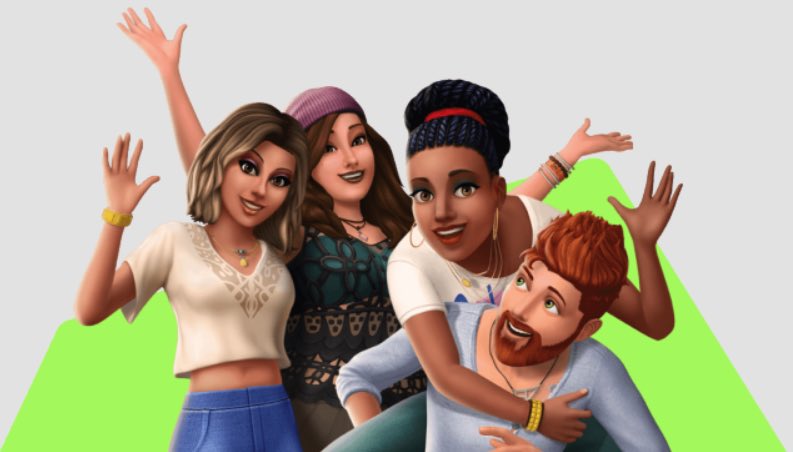Error code 532 is one of the most common errors you’ll encounter when playing Sims 4. It seems to originate from mods that you may have installed. These mods must interact with the gaming engine; sometimes, the pieces don’t fall in place.
Error code 532 in Sims 4 can be best described as an error that occurs when a broken piece of custom content or cc is chosen for the day in the game. This will make the game fail to save, and you’ll lose all your progress since the last saving point.
What is the cause of error code 532 in Sims 4?
This Sims 4 error code is caused by Trendi system, which was not built to support custom content. The Trendi system is an expansion pack that unlocks a couple of ways to play the game but has its limitations. The system does not integrate well with other mods.
Players with multiple mods using the Trendi system will likely experience error code 532 when trying to save. The Trendi system’s file extensions will likely overwrite the default save format.
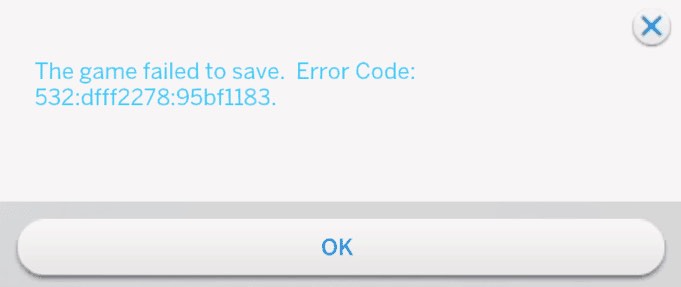
Related: Why are Sims walking like they need to use the bathroom?
How to fix error code 532 in Sims 4
From our research, there are four major ways to fix the error. Try them out until you find what works for you.
Method 1: Save your game
Once you encounter error code 532, do not quit your game. You still have a way to save your progress. However, you might lose any additional modifications.
You are guaranteed to keep the relationships built, and parts of the main story will remain intact. You must wait until the next day at 6:am in-game hours. Try and save the game at this point. This should easily fix this error.
Method 2: Remove Custom Content
This method gets a bit technical, but you can still knock it down with a few tries. You need to identify all your custom content to solve the error via this tweak. Ensure you have listed down all the cc you have made available in the game.
Review all the custom content to see which one is broken. After identifying the item, remove its rarity tag. If you cannot remove the rarity tag, you may need to delete the content permanently. A disclaimer on this: Deleting the CC permanently will impact areas of your gameplay. Content such as clothes might disappear.
Method 3: Use a mod
In the same way, modes might have made your game fail to save. They might fix it. A developer in the Sim community known as LeRoiDeTout has created a Band-aid Mod for this bug.
The mod helps players identify what Custom Content is broken in the game. Drag and drop the file to your mods folder to diagnose errors using this mod. The Band-aid mod creates a file named invalid_CAS_part_IDs.txt listing all the CAS part IDs.
Follow the steps below to find out which content is broken
- Copy all IDs from the invalid_CAS_part_IDs.txt, click tools, and open Hash Generator. Enter the IDs in the Hexadecimal line.
- Copy the Decimal conversion.
- Use Ctrl + Shift + C (Windows) to open the command console.
- Type resource.find, then paste the decimal number.
- Select Ok.
- You should receive a pop-up that tells you exactly what item this number belongs to.
- Repeat for all affected items and remove them or the tags from each item.
You can refer to the steps while doing the process. This will guide you in handling the issue properly. You can also download and install Sims 4 studio to remove tags.
Method 4: Update your game
Sims 4 continuously releases game updates that contain patches for common errors. The Sims 4 studio has a batch to fix this error. Ensure you batch-fix all the CAS you might have recently downloaded first.
Remove any defaults that are still running and select all updates to run. With the above methods, you won’t experience any moment the game failed to save. Remember, you can always visit the Sims 4 Website for updates.
Related: Household members are turning into neighbors in Sims 4